
Integrate your store within seconds, sync your orders, and set up rules to automate the entire shipping process.
Get instant quotes with the most trusted regional and global carriers and enjoy discounts of up to 70% on your shipping costs, all on one convenient shipping app.
Get your Shopify order processing done in minutes. Set up automation rules, sync orders, bulk-print labels, and automatically fulfill multiple shipments. The multi-ship feature lets you process up to 1000 orders in one go!
Select from flexible shipping options and set your shipping preferences to display accurate live rates at checkout. You’ll be able to pass the savings on to your customer, automatically generate labels, and automate the shipping process for a quick and easy experience.
Enjoy a faster, more seamless shipping experience while managing all your orders in one place. Set up your preferences once and have them applied on all shipments moving forward, so you’re always in control of how to get your product to your customer’s doorstep.
Your tracking numbers are automatically pushed to Shopify with eShipper’s seamless, hassle-free tracking capabilities, allowing full visibility to you and your customers with real time tracking information.
eShipper’s 4D boxing algorithm takes the guesswork out of finding the perfect box! Simply add the dimensions and maximum weights for all of your usual boxes in the Box Manager, and let the algorithm choose the right box and calculate shipping rates accordingly.
Can't find the answers your're looking for? Reach out to our customer support team
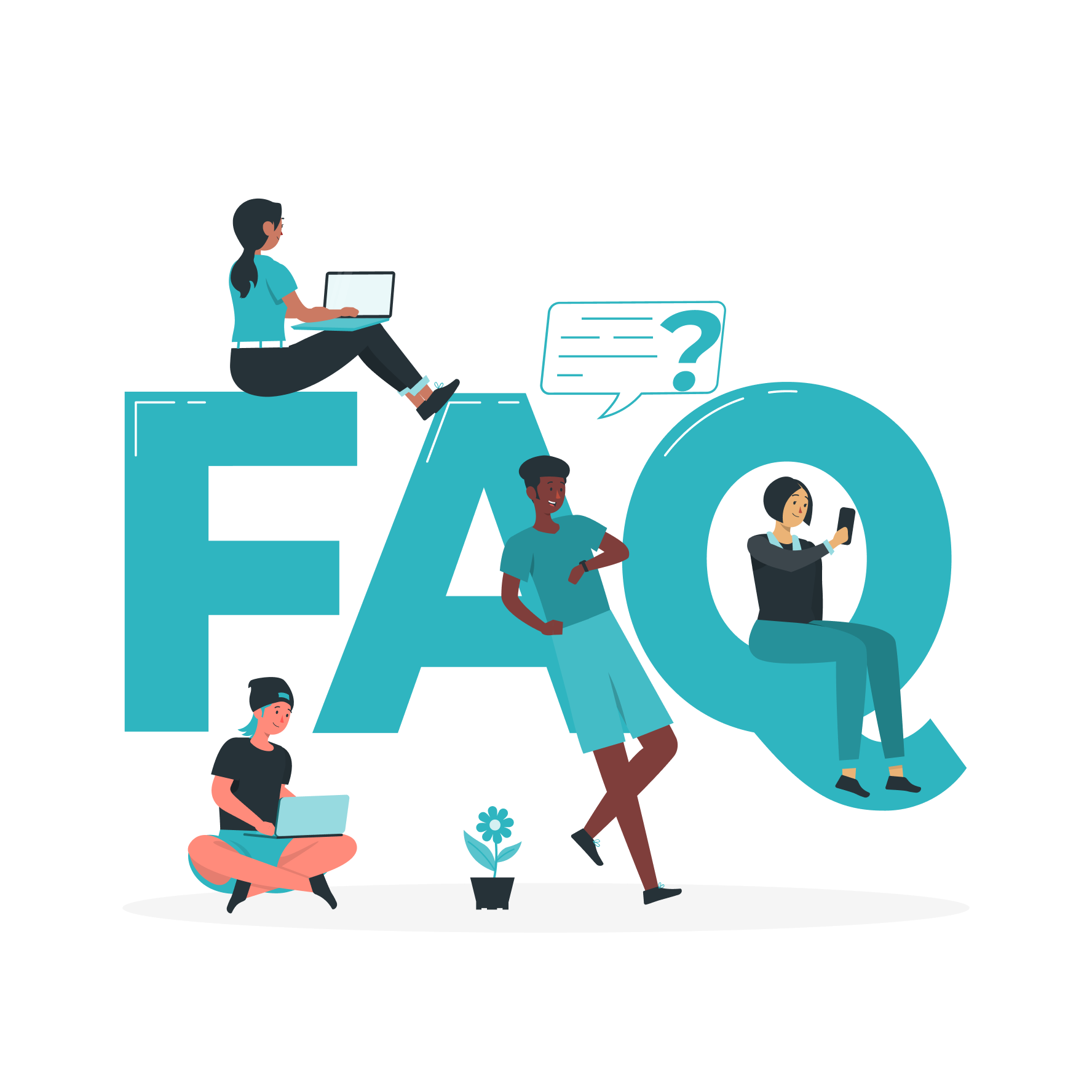
No, it’s completely free to use the app.
Fulfilling your orders on eShipper is fast and easy:
Yes, you can ship up to 20 orders at once.
Yes you can, however, your products are automatically synced with eShipper once you integrate your store. You will need to include your dimensions for each product. Just click on the product and update it’s details.
If you need to upload a product:
You can input dimensions and weight individually however if you have multiple products with the same dimensions and weight there is an easier process to accomplish this.
This creates an automation rule. Every time a new order is pulled, the system will automatically choose the best box for the order.
The 4D boxing algorithm helps choose the right box and calculate shipping rates accordingly. All you have to do is simply add the dimensions and maximum weights for all of your usual boxes in the Box Manager. See previous FAQ for step-by-step details.